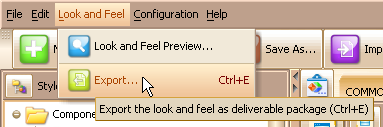
You can export the editing look and feel project to a JAR file, which contains all data of the look and feel and can be easily integrated into any swing application. You can launch this feature from the "Export..." item in "Look and Feel " menu, or just click the "Export..." button in the toolbar.
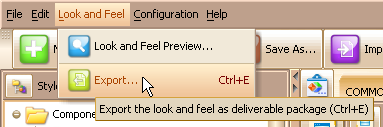
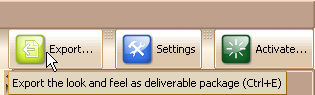
Before exporting the JAR file, you can make some configuration in the popup window:
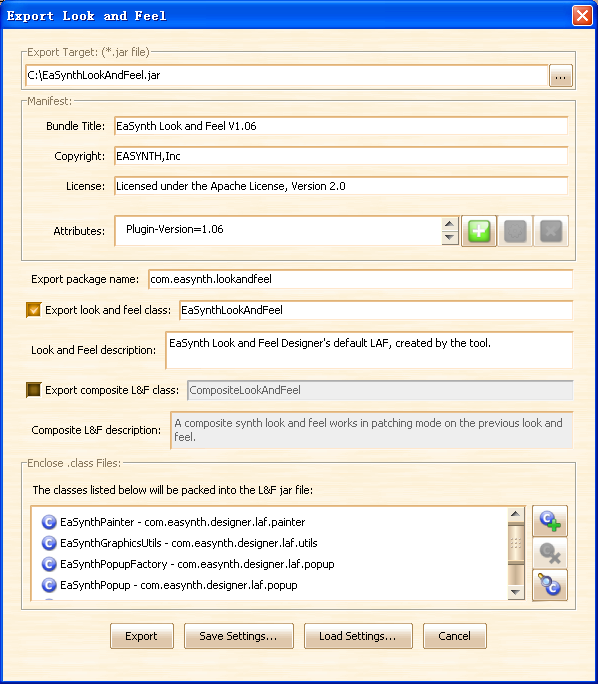
You need to specify the file path of the JAR file, assign the values for attributes in the manifest of the JAR file, input the export package name and the look and feel class name and its description.
Here you can also export the composite look and feel class. The composite look and feel can use the previous look and feel as the background look and feel, the components that are not customized in editing look and feel will have the appearance from background look and feel. But it is mainly for testing purpose, we recommend you not to export the composite look and feel class in delivered JAR file.
You can specify the class binary files (.class file) to be exported to the JAR file. All referenced classes that not comes from JRE/JDK will be listed by default, means these class should to be exported, but if you confirm that some classes need not to be exported, you can select and remove them. If you want to export other classes that not listed, you can right-key click the left list and select the "Add class..." item in the popup menu, or just use the toolbar button on the right.
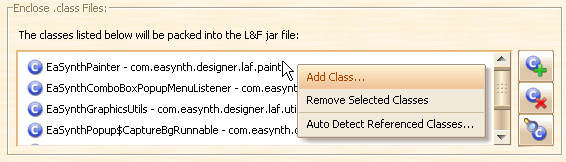
When you try to add a class, you can input the class name directly, or choose it in the class list:
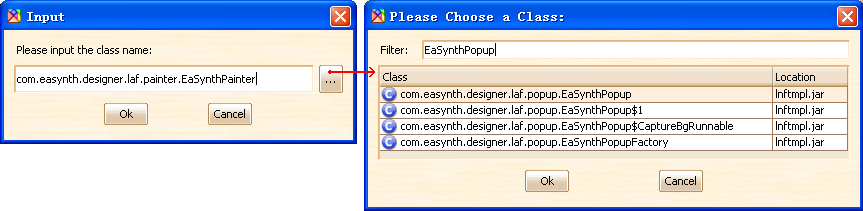
You can also save the settings on this window, so that we can load them in the future. It is useful when you plan to deliver several editions of the look and feel, you don't have to fill in everything time by time.
After you finish all settings, you can click the "Export" button to finish the exporting. A JAR file will be created in the path you specified, you can integrate it into any Java swing application.