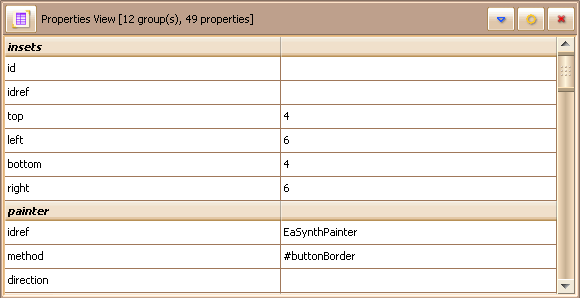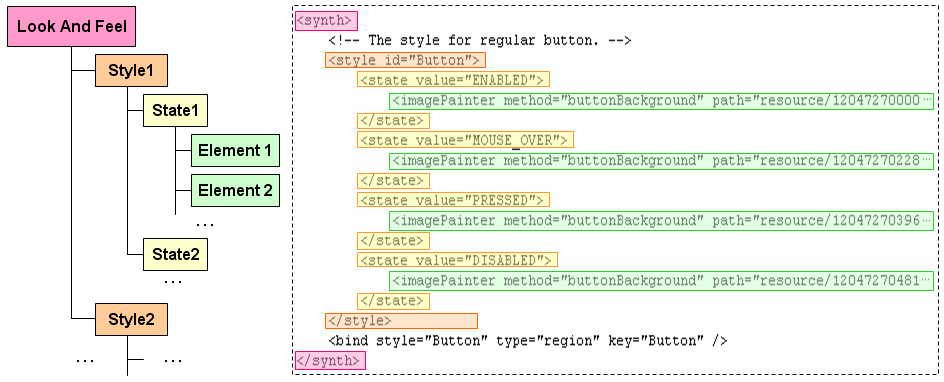
The Synth based look and feel consist of several styles that bind to different components. Each style can have several states, correspond to the state of the component. Inside the state, there will be several elements to customize the appearance of the component in this state. This structure can be descripted as an XML file. You can read the Synth XML File Format for more details.
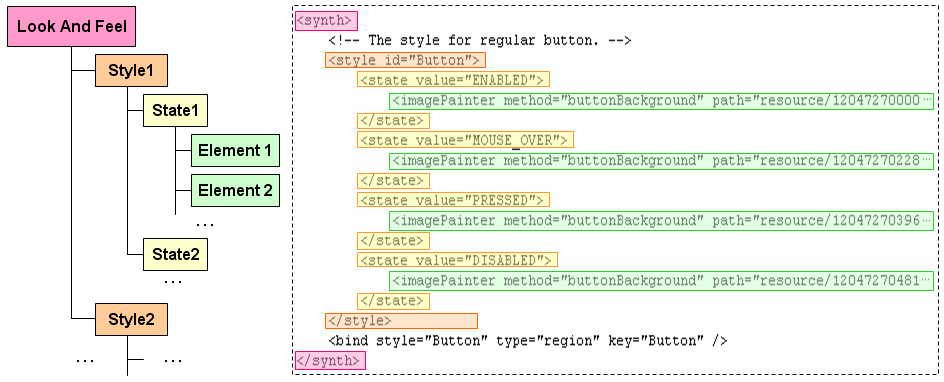
There is a component style tree on the left, you can choose the editing style by single click the style item.
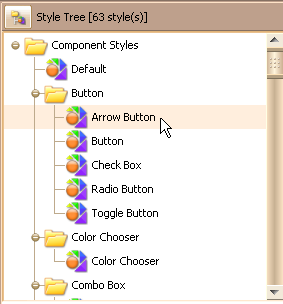
The component state can be one of the following or their combination:
Not all components support all states. For example, a Panel only supports the
states ENABLED and DISABLED.
You can edit the content for each state of current style. If you don't know
what states should be customized for specific component, we recommend you to
use the look and feel template which has filled in all states in all styles.
Remarks: in the software, you will see one more state named "COMMON", it is not a real state supported by Synth, instead it is an imaginary state that hold all global settings for the component, if an element is used by all states, it should be placed in the COMMON state.
You can manage the states for the editing style by clicking the state manage button, the context menu will popup:
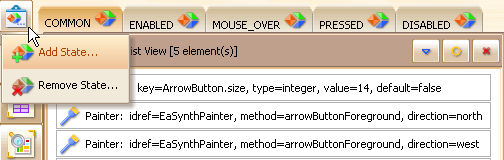
Or you can just right-click the state tab to popup the context menu for the selected state.
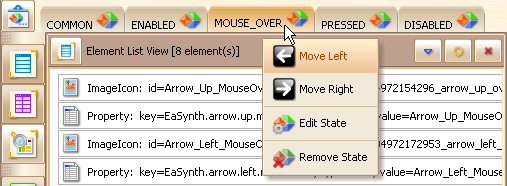
You can switch the state by clicking the tab for it, once you switch the state, all views will be updated to represent the content of the current state.
The tool provide a set of wizards to add / edit the elements within the state, you can get more details in Element Wizards section.
You can double click the element item in the element list view to edit the element via the corresponding wizard.
You can right click the element item to popup the context menu, like this:
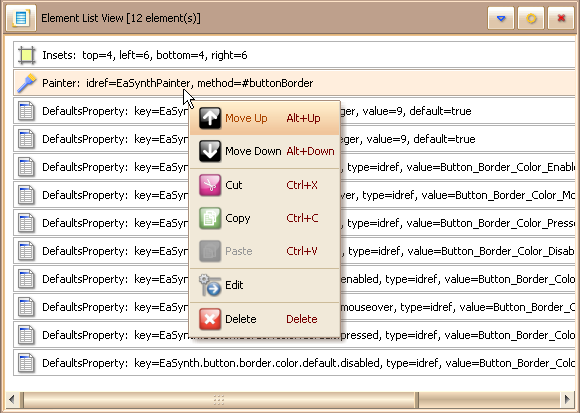
You can also select multiple elements when pressing the SHIFT key. If you need to select elements that are not continuous, you can press the CTRL key and make the selection. The operations listed in the context menu can also be performed on multiple selected elements.
You can view and edit all properties for each element. It is more suitable for advanced user, because the user need to know more about Synth look and feel to perform the modification on properties.