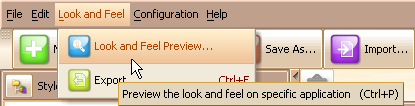
You can preview your editing look and feel on any swing application, and the swing application do NOT need any modification.
You can launch the look and feel preview feature from the menu or toolbar:
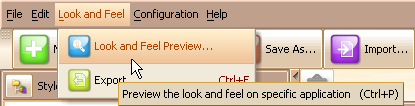
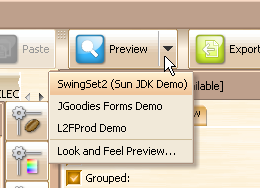
The look and feel preview configuration GUI is shown below:

The list on the left is the preview settings, there are some predefined preview settings at the beginning, you can use these predefined preview settings to preview your look and feel on the enclosed swing demos.
You can also create a new preview settings for your swing application, you need to specify the target file (.jar or .class file, which we can find the main class inside), choose the main class, fill in the classpath, VM parameters and application parameters etc. You can save your preview settings into the list on the left. More details can be found in the Preview Configuration section.
If you choose to use the background look and feel, the components that you have not customized in your new look and feel will have the appearance provided by the background look and feel. This option is on by default and is suitable in most cases, but if your look and feel is almost complete, you can turn off the background look and feel and preview the real effect of your look and feel, that will be 100% the same with that in real enviroment.
You can choose the JRE to launch the preview application at the "JRE" configure region.
Once you click the "Launch" button, the preview application will be launched in a simulated console:
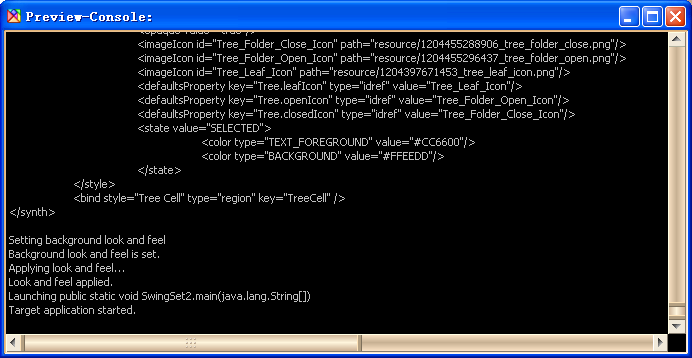
Then the GUI of the preview application will be displayed and you can preview your look and feel on the application.
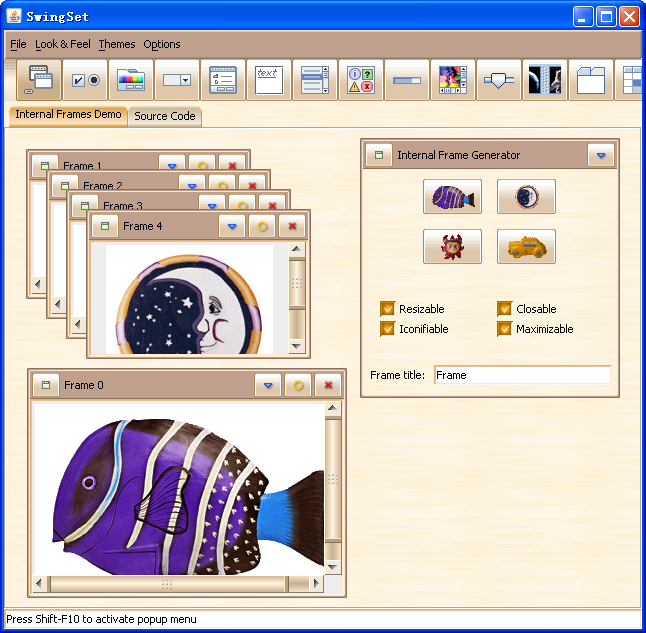
Once you have ever launch the look and feel preview, you can click the ![]() button on the toolbar to launch the previous preview.
button on the toolbar to launch the previous preview.