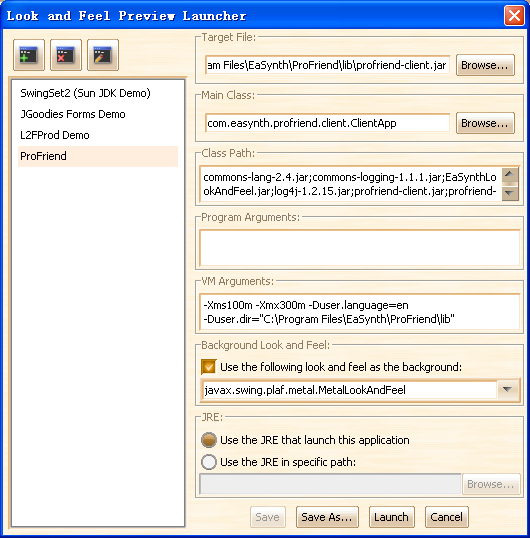
You may have read the preview section before, but you may need more tips if you want to preview your new look and feel on your own application.
Here we provide an example of that, below is the picture that shows how we did: created a new setting named "ProFriend" to launch our ProFriend application.
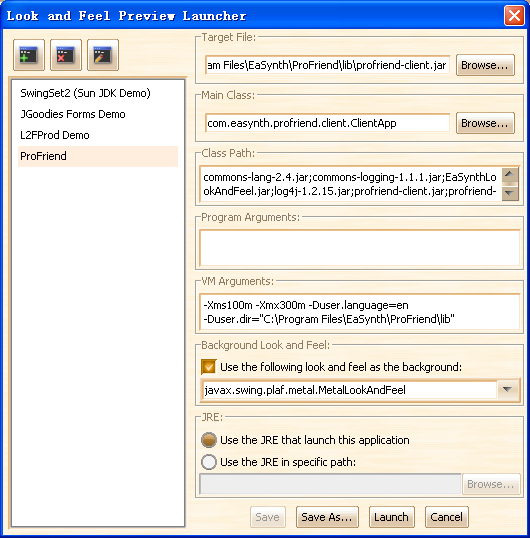
Target File:
The target file is the jar file or .class file that contains the main class, the main class can be chosen from a list or input manually.
Main Class:
You need to specify the main class here, you can input the class name directly, or click the "Browse..." button to choose one from the list.
Class Path:
The class path field should be fulfilled with the needed jar files. You can use the absolute file path, or relative path when the working directory is specified. The file names should be separated by semicolon (in Windows) or colon (in Linux / UNIX / Mac OS X).
In the example, the class path field is:
commons-lang-2.4.jar;commons-logging-1.1.1.jar;EaSynthLookAndFeel.jar;log4j-1.2.15.jar;profriend-client.jar;profriend-common.jar
Programe Arguments:
The program arguments will be stored in the args[] array in the main() method, which can be used by the target application. Arguments are separated with space. But we don't use them in the example, so it is empty now.
VM Arguments:
In the example, the VM arguments are:
-Xms100m -Xmx300m -Duser.language=en -Duser.dir="C:\Program Files\EaSynth\ProFriend\lib"
Here we set the current working directory to "C:\Program Files\EaSynth\ProFriend\lib", so the class path can use the relative path.
You can configure your own settings to launch your application, so that you can preview the new look and feel without modifying your product at this time. ]
You may have noticed that there is an option to turn on / off the background look and feel, actually it is a mechanism to help previewing.
Maybe you have such experience: just define one or two component styles and then integrate the incomplete L&F into your application, in most cases, you will get some runtime exceptions and you can not run your application. Background look and feel is a mechanism to workaround this, by specifying the background L&F, your application will not complain for lack of something, it will find the missing thing from the background look and feel. It is so convenient that we recommend you to turn it on in most caseses, but it also has some shortages: the preview effect is not 100% the same with the real enviroment, and may bring some slight differences in the UI. So if your look and feel are almost finished, and you don't need to worry about the exceptions in runtime, you can turn it off to preview the look and feel in 100% real enviroment.
At the bottom of the window, you can choose the JVM to launch the preview, it is very useful when you want to develop a look and feel that can work in both JRE5 and JRE6. You can preview the editing L&F in different JVM and make sure it can work on both JREs.
If you still have questions on L&F preview configuration, please contact our support team: support@easynth.com